Hosted Graphite is a provider of metric collection, storage and visualisation services. This service can also be used to see the jmeter load test runtime statistics. For more details, pls check https://www.hostedgraphite.com
To start with
- Create an account at hostedgraphite.com
- After account creation an API key and URL endpoints for each account will be provided by hostedgraphite
Once you have this information, we are good to create our jmeter test plan. Jmeter 2.13 has introduced a new listener called “Backend Listener” which allows you to send test execution results data to Graphite Backend that can be used to:
- See real time execution results
- Nice graphical metrics
- Compare 2 or more load tests
- Storing monitoring data as long as JMeter results are in the same backend
For more details please refer to: http://jmeter.apache.org/usermanual/realtime-results.html
Backend listener configuration
- graphiteHost: Graphite or InfluxDB (with Graphite plugin enabled) server host. In case of hostedgraphite you can pass endpoint URL which you will get in your hostedgraphite account.
- graphitePort: Graphite or InfluxDB (with Graphite plugin enabled) server port, defaults to 2003. In case of hostedgraphite you will find port for your endpoint URL in your hostedgraphite account.
- rootMetricsPrefix: Prefix of metrics sent to backend. Defaults to “jmeter.” In case of hostedgraphite, you will need to send your API key as prefix as well so that your data can be mapped with your account in hostedgraphite.
- summaryOnly: Only send a summary with no detail. Defaults to true.
- samplersList: Semicolon separated list of samplers for which you want to report metrics to backend. For example as per above screenshot we are sending metrics for 4 samplers “home;blogs;about;docs”
- Percentiles: The percentiles you want to send to backend. List must be semicolon separated.
Test Plan
- Add backend listener to your test plan
- Start executing your test
- Open your hostedgraphite account and go to dashboard
- Create a new dashboard and add graphs to dashboard panels
- Edit graphs to define metrics as per your requirements
Backend listener exposed few useful metrics like:
- Virtual user metric
- Min active threads
- Max active threads
- Mean active threads
- Started threads
- Finished threads
- Response time metric
- Count: count of requests
- Min: minimum response time
- Max: maximum response time
- Percentile: response time percentile (90, 95, 99)