In the dynamic world of web applications, ensuring their quality and functionality is paramount. As web applications grow in complexity, manual testing often falls short in keeping up with the rapid pace of development. This is where automated testing tools like Selenium WebDriver come into play.
Selenium WebDriver is an open-source automation framework that enables testers to automate interactions with web applications across various browsers, including Chrome, Firefox, and Safari. It provides a comprehensive set of commands for performing various actions, such as clicking buttons, entering text, and navigating through pages.
Why Selenium WebDriver and C#?
Selenium WebDriver and C# form a powerful combination for automating web application testing for several reasons:
Versatility: It supports a wide range of web applications and browsers, making it a versatile tool for web testing.
Scalability: It can handle complex test scenarios and large test suites, making it scalable for enterprise-level testing.
Cross-browser compatibility: Selenium WebDriver can test web applications across different browsers, ensuring consistent behavior across platforms.
C# integration: C# is a powerful and versatile programming language that provides a robust environment for developing automated test scripts.
Getting Started with Selenium WebDriver and C#
To get started with Selenium WebDriver and C#, you’ll need to:
1. Install Selenium WebDriver: Download the WebDriver binaries for the browser(s) you intend to test. Extract the binaries to a convenient location.
2. Install Visual Studio Code: Visual Studio Code is a lightweight and extensible code editor that provides a seamless integration with Selenium WebDriver and C#.
3. Install C# Extension: Within Visual Studio Code, install the C# extension to enable C# code editing and debugging.
4. Install NuGet Package Manager: Install the NuGet Package Manager extension to simplify the installation and management of external libraries, including the WebDriver.
Writing Test Scripts with Selenium WebDriver and C#
Once you have the necessary tools installed, you can start writing test scripts using Selenium WebDriver and C#. A typical test script will involve the following steps:
1. Initialize the WebDriver: Create a WebDriver instance for the desired browser.
2. Navigate to the Web Application: Use the WebDriver’s `Navigate()` method to open the web application’s URL.
3. Locate Web Elements: Identify and interact with web elements using Selenium WebDriver’s locator strategies, such as `ById()`, `ByClassName()`, and `ByXPath()`.
4. Perform Actions on Web Elements: Simulate user interactions on web elements using WebDriver’s action methods, such as `Click()`, `SendKeys()`, and `Submit()`.
5. Validate Application Behavior: Assert the expected outcomes of user interactions and application states using C# assertions, such as `Assert.AreEqual()` and `Assert.IsTrue()`.
Visual Studio Code: Enhancing the Testing Experience
Visual Studio Code enhances the web application testing experience by providing:
Syntax Highlighting: Visual Studio Code highlights C# code syntax, making it easier to read and understand test scripts.
Code Completion: The C# extension offers intelligent code completion suggestions, streamlining code development.
Debugging: Visual Studio Code’s debugging capabilities enable testers to step through code, set breakpoints, and inspect variables, facilitating bug identification.
Conclusion
Those two form a powerful combination for automating web application testing, making it easier to ensure the quality and functionality of web applications. With the integration of Visual Studio Code, testers can streamline the testing workflow and achieve comprehensive test coverage. As web applications continue to evolve, Selenium WebDriver and C# will remain indispensable tools for testers worldwide.