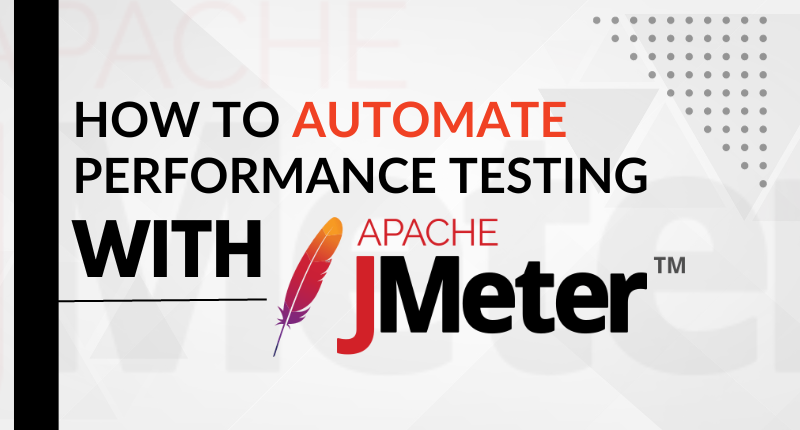Performance testing plays a critical role in assessing the capacity of your web applications and services to maintain optimal performance under varying workloads. Apache JMeter, an open-source tool, can assist you in automating the performance testing process. In this blog, we will explore how to automate performance testing using Apache JMeter, covering installation, setup, and the creation and execution of test plans.
Why Automate Performance Testing?
Automating performance testing with tools like Apache JMeter offers several advantages. Firstly, it ensures consistency by automating tests, reducing the possibility of human error. Secondly, it enhances reproducibility, allowing you to effortlessly replicate test scenarios and simplifying the identification and resolution of performance bottlenecks. Additionally, automated tests enable you to simulate a range of load conditions, providing insights into how your application behaves under various circumstances. Finally, it significantly saves time and resources, as automated tests can run at any time, including off-hours.
Now, let’s delve into the steps to automate performance testing with Apache JMeter:
Step 1: Install Apache JMeter
To begin with Apache JMeter, you need to download and install it on your system. You can obtain the latest version from the official Apache JMeter website (https://jmeter.apache.org/download_jmeter.cgi).
After downloading, extract the archive to your preferred location. Notably, no additional installation is necessary.
Step 2: Create a Test Plan
In Apache JMeter, a test plan forms the basis of your performance test. It outlines what you intend to test and how to test it. To create a test plan, follow these steps:
- Launch Apache JMeter.
- In the left panel, right-click “Test Plan” and select “Add” -> “Thread Group.” Here, you can define the number of users, ramp-up time, and loop count for your test.
- To craft HTTP requests, right-click on the Thread Group, select “Add” -> “Sampler” -> “HTTP Request.”
- Configure the HTTP request with the server name, path, and other parameters pertinent to your application.
- Include listeners (e.g., View Results Tree, Summary Report, or Graph Results) to view and scrutinize the test results.
Step 3: Configure Test Elements
JMeter provides a variety of test elements, including controllers, timers, and assertions, to fine-tune your test scenarios. These elements enable you to simulate genuine user behavior and address various aspects of your performance test.
Step 4: Execute the Test
Once you’ve created and configured your test plan, you can run the test by clicking the “Run” button in the toolbar. JMeter will commence sending requests to your application and aggregating performance data.
Step 5: Analyze Results
After the test concludes, you can utilize JMeter’s built-in listeners to analyze the results. The listeners offer comprehensive information about response times, errors, throughput, and other performance metrics. This data facilitates the identification of bottlenecks and areas that require enhancement.
Step 6: Automate Test Execution
To achieve full automation of performance testing, you can configure JMeter to execute tests automatically. This can be accomplished through command-line execution, scheduling, or integrating JMeter into CI/CD pipelines for continuous testing.
Conclusion:
Automating performance testing with Apache JMeter is a potent method for ensuring that your applications can effectively manage the expected load. By following the steps detailed in this blog, you can efficiently create, execute, and analyze performance tests, ultimately leading to more robust and dependable applications. Remember that ongoing performance testing is essential for monitoring your application’s performance over time; therefore, it’s advisable to consider integrating JMeter into your development and deployment processes for continuous performance optimization.