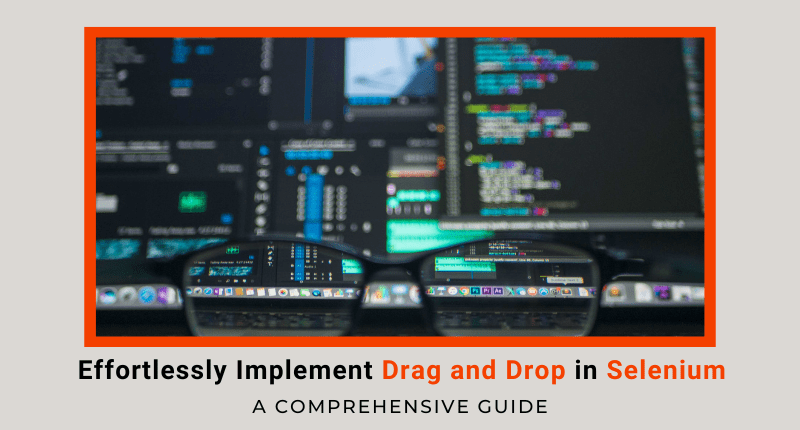Selenium is a powerful web automation tool that enables users to automate their testing processes, saving them time and effort. One of the common user actions on the web is drag and drop, where the user clicks and holds an element, drags it to a new location, and drops it there. In this article, we will explore how to implement drag and drop in Selenium and automate this action in your testing process.
Step 1: Setting up your environment
Before we dive into the implementation, ensure that you have the following requirements installed in your environment:
* Selenium WebDriver
* A web driver, e.g. Chrome driver, Firefox driver, etc.
* A suitable IDE, e.g. Eclipse, IntelliJ IDEA, or Visual Studio Code
Step 2: Understanding Drag and Drop
Before we start implementing, we need to understand how drag and drop works. In drag and drop, the user clicks on an element and holds it down, drags it to a new location, and then releases it. During this process, the element’s position changes from its initial location to the new location. In Selenium, we can automate this process by using the Actions class.
Step 3: Implementing Drag and Drop in Selenium
To implement drag and drop in Selenium, we need to perform the following steps:
1. Identify the source element that we want to drag.
2. Identify the target element where we want to drop the source element.
3. Create an object of the Actions class.
4. Use the dragAndDrop() method of the Actions class to drag the source element to the target element.
5. Perform the action by calling the perform() method of the Actions class.
The following code shows how to implement drag and drop in Selenium:
JAVA
WebElement sourceElement = driver.findElement(By.id("source"));
WebElement targetElement = driver.findElement(By.id("target"));
Actions actions = new Actions(driver);
actions.dragAndDrop(sourceElement, targetElement).perform();
In the above code, we first identify the source and target elements using the By class. Then, we create an object of the Actions class and use its dragAndDrop() method to drag the source element to the target element. Finally, we perform the action by calling the perform() method.
Step 4: Running the Test
To run the test, we need to launch the web driver and navigate to the web page containing the drag and drop feature. Then, we call the above code to perform the drag and drop action.
Step 5: Troubleshooting
If you encounter any errors while implementing drag and drop in Selenium, try the following:
* Ensure that you have correctly identified the source and target elements.
* Check that the Actions class is correctly imported.
* Ensure that the web driver is properly configured.
Conclusion:
In conclusion, implementing drag and drop in Selenium is a straightforward process. By following the above steps, you can easily automate this action and improve your testing process. Remember to set up your environment correctly, understand the drag and drop process, and use the Actions class to implement drag and drop. Happy testing!