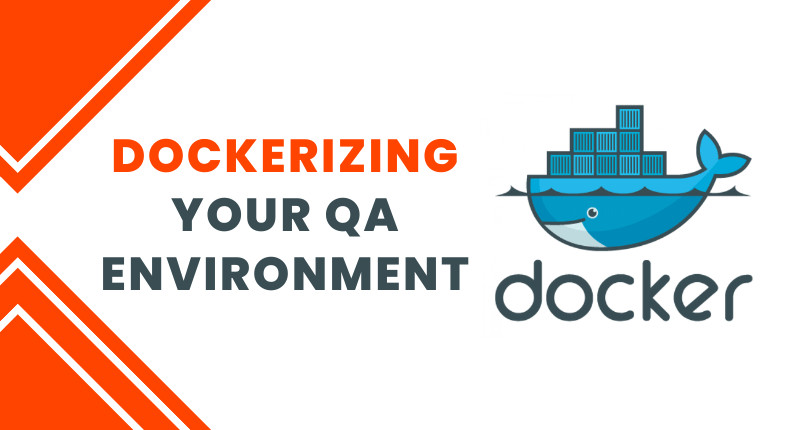The modern software development industry requires developers to create agile, scalable, and reliable applications that can be deployed across multiple environments. However, traditional development and deployment methods often come with a host of challenges, such as version control, software dependencies, and environment inconsistencies. This is where Docker comes in as a game-changer, enabling developers to containerize their applications and deploy them across multiple environments with ease.
In this guide, we’ll provide an extended version of the steps required to Dockerize your QA environment. By following these steps, you can increase productivity, reduce costs, and streamline your software development process.
Step 1: Install Docker
The first step in the process is to install Docker on your local machine. Docker provides an installation guide for all operating systems, including Windows, Mac, and Linux. Once installed, you can verify the installation by running the “docker version” command in your terminal.
Step 2: Create a Dockerfile
The next step is to create a Dockerfile. A Dockerfile is a text document that contains instructions on how to build a Docker image. To create a Dockerfile, you need to define the base image, copy your application code, and define the container’s entry point. For example, a sample Dockerfile may look like this:
# Define the base image FROM python:3.8-slim-buster # Set the working directory WORKDIR /app # Copy the application code COPY . . # Install dependencies RUN pip install --no-cache-dir -r requirements.txt # Define the entry point CMD ["python", "app.py"]
In this example, we’re using a Python 3.8 base image, setting the working directory to “/app”, copying the application code to the container, installing dependencies from the “requirements.txt” file, and defining the entry point as “app.py”.
Step 3: Build the Docker Image
Once you’ve created your Dockerfile, the next step is to build the Docker image using the “docker build” command. The “docker build” command reads the instructions defined in the Dockerfile and creates a Docker image. You can use the following command to build the Docker image:
docker build -t my-image .
In this example, we’re using the “-t” flag to tag the Docker image as “my-image” and the “.” to specify the current directory as the build context.
Step 4: Run the Docker Container
After building the Docker image, the next step is to run the Docker container using the “docker run” command. The “docker run” command starts the container and runs your application inside it. You can use the following command to run the Docker container:
docker run -p 8080:8080 my-image
In this example, we’re using the “-p” flag to map port 8080 on the host machine to port 8080 on the container and specifying “my-image” as the Docker image to run.
Step 5: Automate the Process
To make the Dockerization process even more efficient, you can automate it using tools like Docker Compose and Jenkins. Docker Compose is a tool that allows you to define and run multi-container Docker applications, while Jenkins is an open-source automation server that can be used to automate the Docker build and deployment process.
Conclusion
Docker is a powerful tool that can help developers containerize their applications and deploy them across multiple environments with ease. By following the steps outlined in this guide, you can Dockerize your QA environment and take advantage of the benefits of containerization, including increased productivity, reduced costs, and streamlined software development.